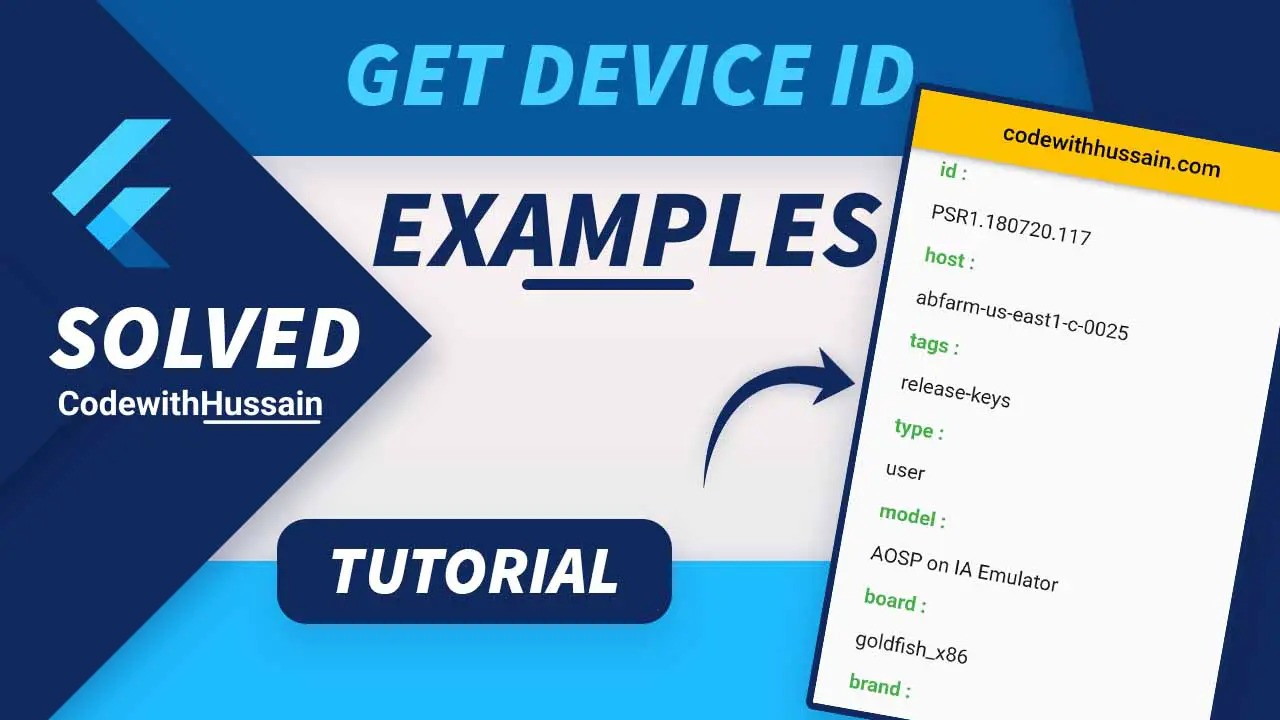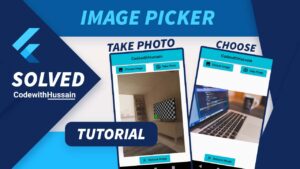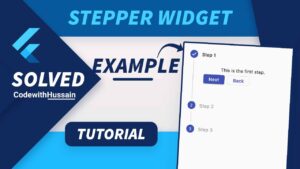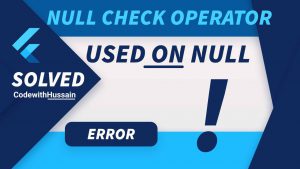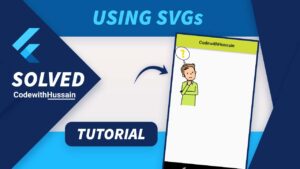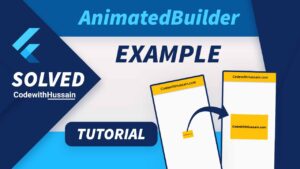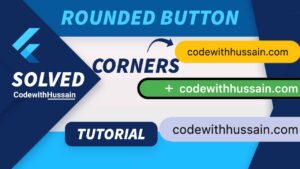You are creating a flutter app and you need a device ID. How you can find the Id of your device? It’s simple. You can use the platform_device_id and device_info_plus for finding the id in a flutter.
Let’s get started
Example 1: Using platform_device_id Package
Here you will create an app where you have a “Get Id” button at the center of the page. And when you click on this button, your device id will be shown on the screen in green color.
Preview:
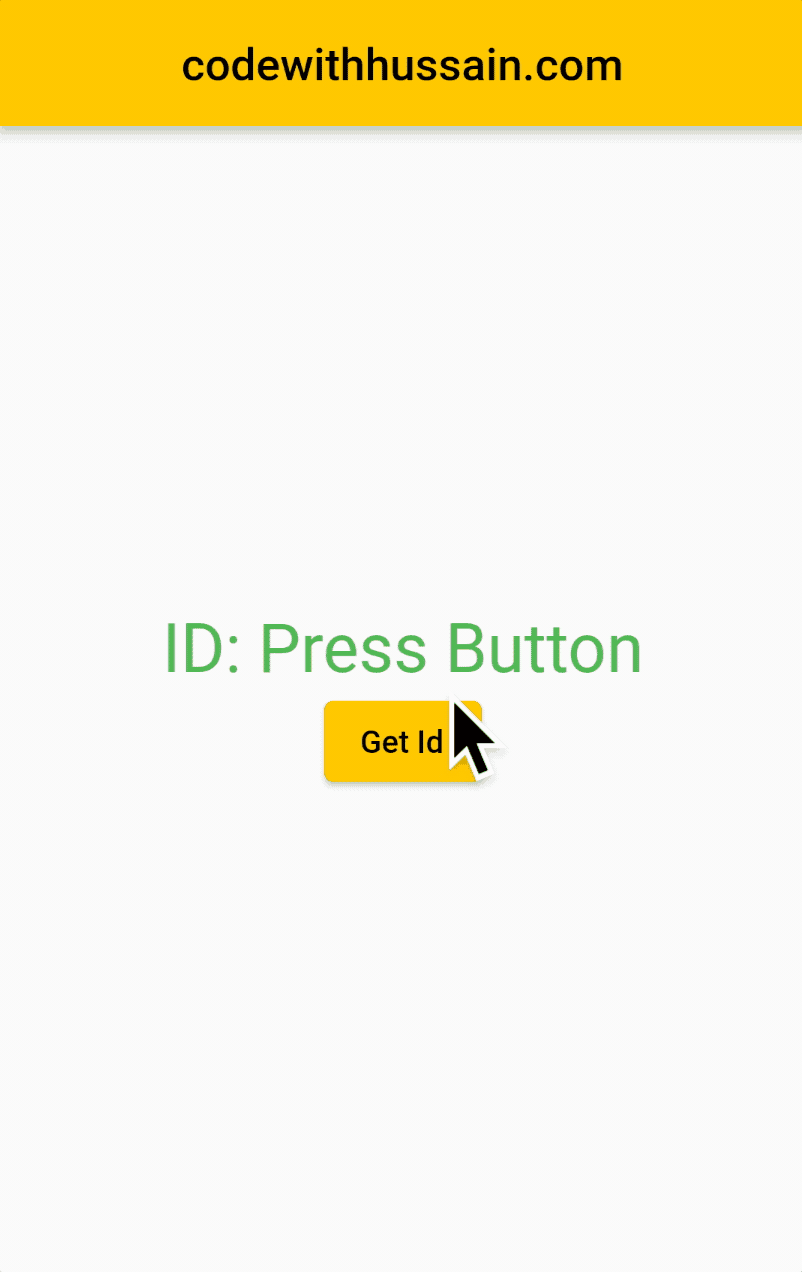
Step 1: Install package platform_device_id
flutter pub add platform_device_idStep 2: Get the packages by running this command on your terminal.
flutter pub getApp Code:
import 'package:flutter/material.dart';
import 'package:platform_device_id/platform_device_id.dart';
void main() {
runApp(const MyApp());
}
class MyApp extends StatelessWidget {
const MyApp({Key? key}) : super(key: key);
@override
Widget build(BuildContext context) {
return MaterialApp(
theme: ThemeData(primarySwatch: Colors.amber),
debugShowCheckedModeBanner: false,
home: const GetDeviceIdPage(),
);
}
}
class GetDeviceIdPage extends StatefulWidget {
const GetDeviceIdPage({Key? key}) : super(key: key);
@override
State<GetDeviceIdPage> createState() => _GetDeviceIdPageState();
}
class _GetDeviceIdPageState extends State<GetDeviceIdPage> {
String? _deviceId;
void _getDeviceId() async {
//Recieving device id in the result
String? result = await PlatformDeviceId.getDeviceId;
setState(() {
_deviceId = result;
});
}
@override
Widget build(BuildContext context) {
return Scaffold(
appBar: AppBar(
centerTitle: true,
title: const Text('codewithhussain.com'),
),
body: Padding(
padding: const EdgeInsets.all(20),
child: Center(
child: Column(
mainAxisAlignment: MainAxisAlignment.center,
children: [
Text(
'ID: ${_deviceId ?? 'Press Button'}',
style: const TextStyle(
fontSize: 30,
color: Colors.green,
),
textAlign: TextAlign.center,
),
ElevatedButton(onPressed: _getDeviceId, child: const Text('Get Id'))
],
)),
),
);
}
}
Example 2: Get Device Info using device_info_plus
In this app example, you will get more info about the device in which your flutter app is running.
Preview:
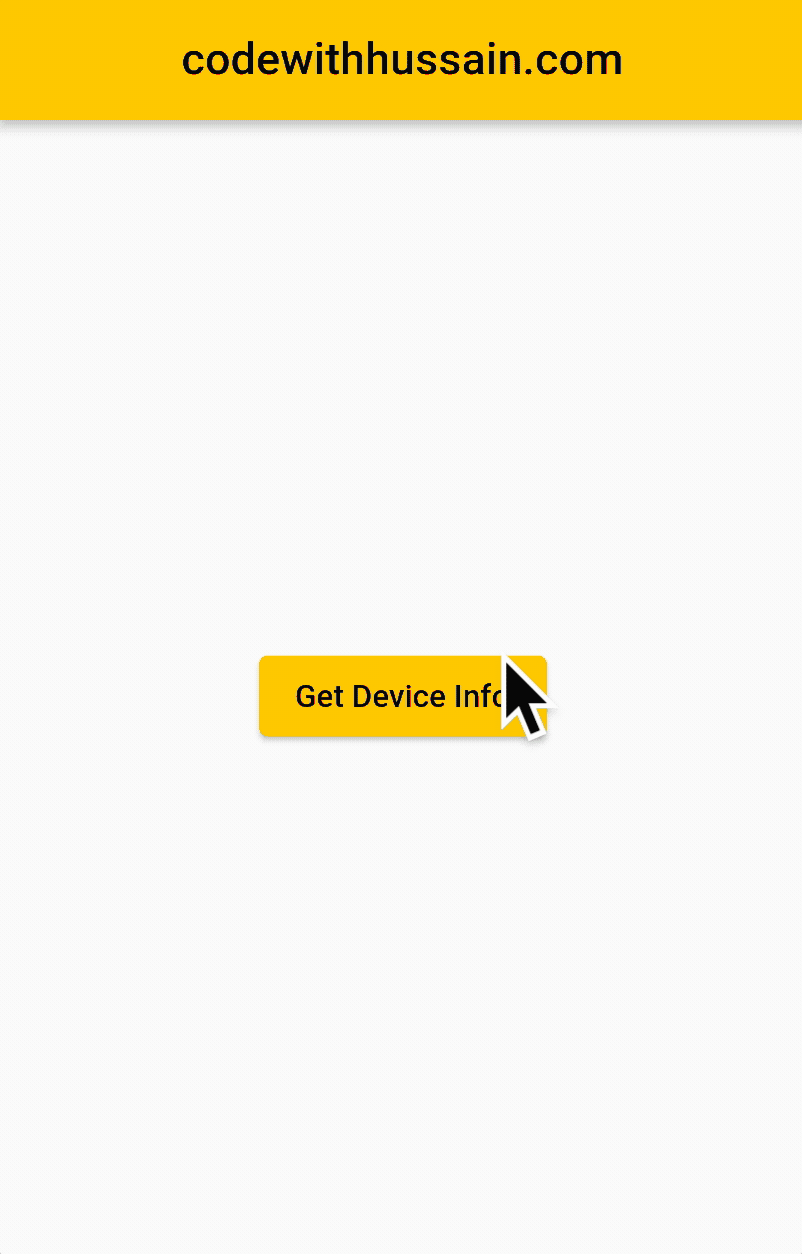
Step 1: Install device_info_plus
flutter pub add device_info_plusStep 2: Get packages by running
flutter pub getApp Code:
import 'package:device_info_plus/device_info_plus.dart';
import 'package:flutter/material.dart';
void main() {
runApp(const MyApp());
}
class MyApp extends StatelessWidget {
const MyApp({Key? key}) : super(key: key);
@override
Widget build(BuildContext context) {
return MaterialApp(
theme: ThemeData(primarySwatch: Colors.amber),
debugShowCheckedModeBanner: false,
home: const GetDeviceIdPage(),
);
}
}
class GetDeviceIdPage extends StatefulWidget {
const GetDeviceIdPage({Key? key}) : super(key: key);
@override
State<GetDeviceIdPage> createState() => _GetDeviceIdPageState();
}
class _GetDeviceIdPageState extends State<GetDeviceIdPage> {
Map? _deviceInfo;
void _getDeviceInfo() async {
final deviceInfoPlugin = DeviceInfoPlugin();
final result = await deviceInfoPlugin.deviceInfo;
setState(() {
_deviceInfo = result.toMap();
});
}
@override
Widget build(BuildContext context) {
return Scaffold(
appBar: AppBar(
centerTitle: true,
title: const Text('codewithhussain.com'),
),
body: (_deviceInfo != null)
? ListView(
padding: const EdgeInsets.all(16),
children: _deviceInfo!.entries
.map((e) => Wrap(
children: [
ListTile(
title: Text(
"${e.key} :",
style: const TextStyle(
fontSize: 18,
color: Colors.green,
fontWeight: FontWeight.bold,
),
),
),
const SizedBox(
width: 15,
),
Text(
e.value.toString(),
style: const TextStyle(
fontSize: 18,
),
)
],
))
.toList(),
)
: Center(
child: ElevatedButton(
onPressed: _getDeviceInfo,
child: const Text('Get Device Info'),
),
),
);
}
}
Conclusion:
You learn how you can find the device id in your flutter app. For that purpose, you learn about the platform_device_id and device_info_plus packages.
You can find the device id for every platform which is supported by flutter without needing any extra permission from the users.
You can also learn
- How to create ExpansionTile in Flutter
- Flutter ListView
- Flutter Shimmer Effect
- Image Picker in Flutter
- Flutter SVGs
Hope you like this flutter tutorial. Thanks!