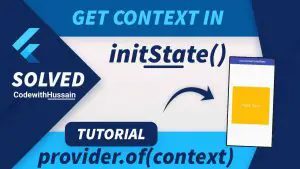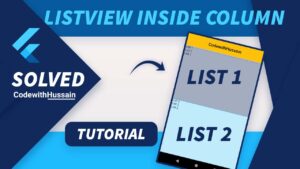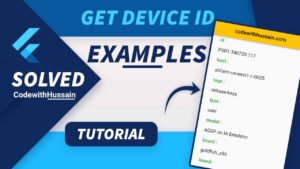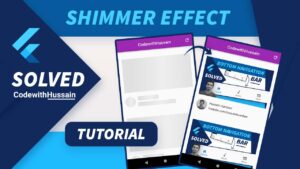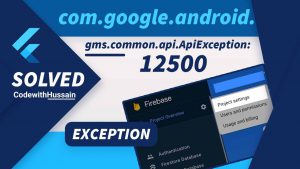Welcome to this focused tutorial on implementing the “Copy to Clipboard” feature in Flutter. This tutorial is designed to provide you with a clear, step-by-step guide on how to enable users to copy text directly to their device’s clipboard using Flutter, a popular framework for building natively compiled applications for mobile, web, and desktop from a single codebase.
Throughout this tutorial, you will learn:
- Clipboard Basics in Flutter: Understanding how clipboard functionality works in the context of Flutter apps.
- Essential Code Implementation: Step-by-step guidance on writing the code necessary for copying text to the clipboard. This will include both basic text copying and considerations for more complex data types.
- User Interface Design: How to design a user-friendly interface that incorporates clipboard functionality, ensuring a seamless experience for your users.
- Error Handling and User Feedback: Techniques for managing errors and providing immediate feedback to users after they copy text, enhancing the usability of your application.
- Security and Data Handling: Best practices for handling sensitive data when using the clipboard, ensuring that your application remains secure and reliable.
By the end of this tutorial, you will have a solid understanding of how to implement and optimize the copy-to-clipboard feature in your Flutter applications. The knowledge gained here can be applied to a wide range of applications, enhancing their functionality and user experience.
Let’s dive in and start building an essential feature for your Flutter apps!
In this Article
Flutter Environment Setup (If Necessary)
Quick Setup Guide
Setting up your Flutter environment is a prerequisite to developing any Flutter app, including implementing the copy-to-clipboard feature. This section assumes you have a basic understanding of Flutter. If you’re new to Flutter, it’s recommended to visit the official Flutter installation guide for detailed instructions.
Step 1: Install Flutter
- Download the latest stable release of Flutter SDK from the Flutter website.
- Extract the downloaded zip file to a desired location on your machine.
- Add the Flutter bin directory to your system’s PATH environment variable.
Step 2: Verify Installation
- Open your terminal or command prompt.
- Run the command
flutter doctor. This tool checks your environment and displays a report to the terminal window. The Dart SDK is bundled with Flutter; it is not necessary to install Dart separately. - Ensure that there are no issues flagged in the output (like missing dependencies).
Step 3: Set Up an Editor
- You can use any text editor or IDE with Flutter support. Popular choices are Android Studio, VS Code, or IntelliJ IDEA.
- Install the Flutter and Dart plugins in your chosen IDE.
Step 4: Create a New Flutter Project
- In your terminal or command prompt, navigate to the directory where you want to create your Flutter project.
- Run the command
flutter create clipboard_example(replaceclipboard_examplewith your desired project name). - Navigate into your project directory with
cd clipboard_example.
Step 5: Add Dependencies
- Open the
pubspec.yamlfile located in your project root. - Under
dependencies, add the necessary packages for clipboard functionality. For example:
dependencies:
flutter:
sdk: flutter
clipboard_manager: ^0.0.4 # Example package for clipboard functionality- Run
flutter pub getin your terminal to fetch the package.
Step 6: Run Your Application
- Ensure you have an emulator running, or a device connected.
- Run
flutter runin the terminal from your project’s root directory.
After completing these steps, your Flutter environment is set up, and you are ready to implement the copy-to-clipboard feature in your application.
Core Concepts of Clipboard Operations in Flutter
Clipboard Basics in Flutter
The clipboard is a system-level feature that allows users to temporarily store data (like text) in a location known as the clipboard. In the context of Flutter applications, clipboard operations generally involve two primary actions: copying data to the clipboard and retrieving data from it.
How Clipboard Works in Flutter:
- Copying Data: When a user performs a copy action, the selected data is stored in the system clipboard. In Flutter, this is typically handled by invoking a specific method that interfaces with the platform’s clipboard service.
- Retrieving Data: This involves fetching the data stored in the clipboard. In the context of Flutter, it’s about accessing this data within your application, usually when the user performs a paste action.
- Platform-Specific Implementation: Flutter’s architecture allows for a seamless integration with platform-specific clipboard services, ensuring that the clipboard functionality works across different platforms (iOS, Android, Web, etc.) with minimal platform-specific code.
Relevant Flutter Packages for Clipboard Operations
Flutter provides a straightforward way to interact with the clipboard through its own APIs and third-party packages. Here are some essential packages and APIs:
Flutter’s Clipboard Class: Flutter’s Clipboard class in the services library is the primary way to interact with clipboard operations. It offers methods like Clipboard.setData() to copy data and Clipboard.getData() to retrieve data from the clipboard.
Example:
import 'package:flutter/services.dart';
// Copying text to the clipboard
Clipboard.setData(ClipboardData(text: 'Hello, Flutter!'));
// Retrieving text from the clipboard
Clipboard.getData(Clipboard.kTextPlain).then((clipboardData) {
print(clipboardData?.text);
});Third-Party Packages: Although Flutter’s built-in Clipboard class covers basic needs, there are third-party packages that provide additional functionality or a more simplified interface. For example:
- clipboard_manager: A popular package that simplifies clipboard operations with easy-to-use functions.
- flutter_clipboard_manager: Another package that provides extended clipboard capabilities.
To use these packages, you need to add them to your pubspec.yaml file and import them into your Flutter project.
Example with clipboard_manager:
dependencies:
clipboard_manager: ^0.0.4Then in your Dart code:
import 'package:clipboard_manager/clipboard_manager.dart';
// Copy text to clipboard
ClipboardManager.copyToClipBoard("Hello, Flutter!").then((result) {
// Handle result
});Building the Copy to Clipboard Feature
Designing the UI for Clipboard Operations
Creating a user-friendly interface is crucial for an effective clipboard operation in your Flutter app. Here’s a step-by-step guide to designing a simple UI that includes a text field and a button to copy the text.
Step 1: Create a TextField
- Start by adding a
TextFieldwidget. This is where users will input the text they want to copy.
TextField(
controller: _textController,
decoration: InputDecoration(
labelText: 'Enter text to copy',
border: OutlineInputBorder(),
),
)_textControlleris an instance ofTextEditingControllerwhich you need to instantiate in your widget’s state.
Step 2: Add a Copy Button
- Place a
FlatButtonorElevatedButton(depending on your Flutter version) next to theTextField. This button will trigger the copy action.
ElevatedButton(
onPressed: () {
// Implement the copy functionality here
},
child: Text('Copy to Clipboard'),
)Step 3: Arrange the Layout
- Use a
ColumnorRowwidget to arrange theTextFieldandButtonin your desired layout.
Implementing Copy Functionality
Here’s how to implement the functionality to copy the text from the TextField to the clipboard.
- Use the
Clipboardclass from theflutter/services.dartpackage.
import 'package:flutter/services.dart';
// Inside the onPressed method of the button
onPressed: () {
final textToCopy = _textController.text;
Clipboard.setData(ClipboardData(text: textToCopy));
}- This code snippet copies the current text in the
TextFieldto the clipboard.
Providing User Feedback
It’s important to provide immediate feedback to users after they press the copy button. This can be done using a SnackBar, a toast message, or any other form of alert.
Using SnackBar:
- You can show a
SnackBarin theonPressedmethod after the text is copied.
ScaffoldMessenger.of(context).showSnackBar(
SnackBar(
content: Text('Text copied to clipboard!'),
),
);Ensure your widget is under a Scaffold to use SnackBar effectively.
Handling Clipboard Data
Working with Different Types of Text
Handling various types of text, including plain and rich text, is an essential aspect of clipboard functionality in Flutter. Here’s how to manage these effectively:
- Plain Text: As seen in the earlier section, copying plain text involves using the
Clipboard.setData()method withClipboardDatacontaining the text string. This is straightforward and covers most use cases. - Rich Text: Handling rich text (text with formatting like bold, italics, etc.) is more complex since the system clipboard generally handles plain text. However, you can still manage rich text by:
- Converting Rich Text to a String Format: Before copying, convert your rich text (which might be in HTML or RTF format) to a string. You might lose formatting in this process, depending on the target platform’s clipboard capabilities.
- Restoring Format on Paste: When pasting, you’ll need to interpret the string and restore the formatting. This requires a predefined format for your string that denotes different styling elements.
- Using Specialized Packages: Some Flutter packages might help handle rich text clipboard operations more seamlessly, but their effectiveness will depend on the platform’s clipboard limitations.
Ensuring Data Security
When handling clipboard data, especially in applications that deal with sensitive information, it’s crucial to consider security aspects:
- Avoid Storing Sensitive Data: Be cautious about what you allow to be copied to the clipboard. Sensitive data like passwords or personal information should not be stored on the clipboard longer than necessary, as other applications might access it.
- Clearing Clipboard Data: Consider providing a functionality to clear the clipboard after a certain period or based on user actions. This can be done by copying an empty string to the clipboard after a set duration.Example:
Future.delayed(Duration(seconds: 30), () {
Clipboard.setData(ClipboardData(text: ""));
});- User Consent: Always ensure that users are aware that their data is being copied to the clipboard, especially if it contains sensitive information. Transparency builds trust and enhances security.
- Clipboard Listeners: Be wary of implementing clipboard listeners that continuously monitor clipboard content, as this could raise privacy concerns. If your app requires such functionality, make sure to inform users and obtain their consent.
Troubleshooting and Optimization
Common Issues and Their Solutions
When implementing clipboard functionality in Flutter, developers might encounter several common issues. Here are some of them along with their solutions:
- Clipboard Data Not Copying: Sometimes, the data might not copy to the clipboard as expected.
- Solution: Ensure that the
Clipboard.setData()function is called correctly and the data being passed is not null or in an unsupported format.
- Solution: Ensure that the
- Delayed Clipboard Data Retrieval: There might be a delay or failure in retrieving data from the clipboard.
- Solution: This can be a platform-specific issue. Check for platform compatibility and ensure the clipboard data retrieval is wrapped in a
Futureor an asynchronous block.
- Solution: This can be a platform-specific issue. Check for platform compatibility and ensure the clipboard data retrieval is wrapped in a
- Clipboard Permissions: Some platforms may require specific permissions or user consent for clipboard operations.
- Solution: Review platform-specific documentation and request necessary permissions in your app manifest or at runtime.
- Application Freezes During Clipboard Operations: Clipboard operations might cause the UI to freeze momentarily.
- Solution: Perform clipboard operations asynchronously. Use Dart’s asynchronous features, like
Future, to prevent the UI thread from blocking.
- Solution: Perform clipboard operations asynchronously. Use Dart’s asynchronous features, like
Performance Tips
Optimizing clipboard operations is crucial for a smooth user experience. Here are some tips:
- Asynchronous Operations: Always handle clipboard operations asynchronously to prevent blocking the main UI thread. This ensures that the app remains responsive even when interacting with the clipboard.
- Avoid Unnecessary Clipboard Access: Access the clipboard only when necessary. Frequent and unnecessary access can slow down your app and lead to a poor user experience.
- Efficient Data Handling: If dealing with large amounts of text or rich text, consider processing the data efficiently before copying it to the clipboard. This might include compressing the data or converting it to a more manageable format.
- Monitor Performance: Use Flutter’s performance profiling tools to monitor the impact of clipboard operations on your app’s performance. Pay attention to memory usage and CPU load during these operations.
- User Feedback Mechanisms: Provide immediate feedback (like a toast message or a snackbar) after a clipboard operation. This feedback should be lightweight and should not significantly impact performance.
- Testing on Multiple Devices: Clipboard behavior can vary across devices and platforms. Test your clipboard functionality on different devices to ensure consistent performance and handle any device-specific quirks.
Conclusion
Summary and Key Takeaways
In this tutorial, we explored the essential aspects of implementing a copy-to-clipboard feature in Flutter apps. Here are the key takeaways:
- Flutter Clipboard Basics: We learned how Flutter interacts with the system clipboard to perform copy and paste operations, primarily using the
Clipboardclass in theserviceslibrary. - UI Design for Clipboard Operations: A user-friendly interface with a
TextFieldand aButtonwas designed to facilitate text input and copying to the clipboard. - Implementing Clipboard Functionality: The core of the tutorial focused on implementing the functionality to copy text to the clipboard and providing user feedback through UI elements like
SnackBar. - Handling Different Text Types: We discussed managing plain and potentially rich text in clipboard operations, considering platform-specific limitations.
- Security Considerations: Emphasized the importance of handling sensitive data cautiously when using the clipboard.
- Troubleshooting and Optimization: Addressed common issues that might arise during implementation and shared tips to optimize clipboard operations for better performance.
The copy-to-clipboard feature is a fundamental aspect of user experience in many applications, and mastering its implementation in Flutter is invaluable for any app developer.
Encouragement for Practical Application
Now that you have the knowledge and tools at your disposal, I encourage you to apply these concepts in your Flutter projects. Experiment with different types of text, enhance the user interface, and optimize performance to suit your specific needs. Remember, the best way to learn is by doing, so implementing these features in a real-world app will solidify your understanding and skills.
Additional Resources
For further exploration and more in-depth understanding, here are some additional resources:
- Flutter Official Documentation: Dive into Flutter’s official documentation for a more comprehensive understanding of Flutter’s capabilities.
- Flutter API for Clipboard: Explore the Clipboard class in Flutter for detailed API information.
- Flutter GitHub Repository: Browse through various sample projects and code examples on Flutter’s official GitHub repository.
- Community Forums: Participate in forums like Stack Overflow and FlutterDev subreddit for community support and discussions.