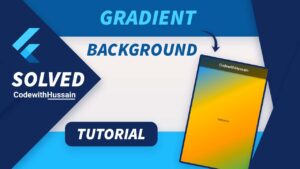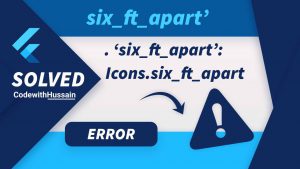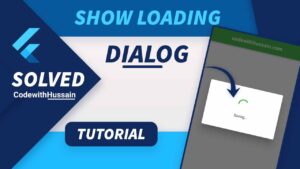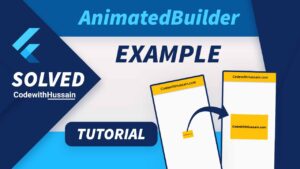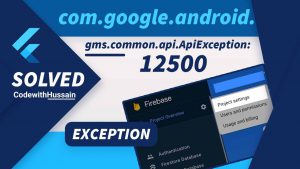When developing mobile applications with Flutter, one crucial aspect that often surfaces is the management and manipulation of dates and times. Whether you’re creating a calendar app, setting reminders, logging events, or comparing dates for booking systems, understanding how to effectively compare two DateTime objects is fundamental.
In Flutter, which leverages the Dart programming language, DateTime is a built-in class that provides a rich set of methods and properties to handle dates and times efficiently. The ability to compare these DateTime objects is not just a common requirement but a core functionality that can greatly impact the user experience of your application. For instance, accurately determining if a particular date has passed or if an event is scheduled in the future is essential for the logic and flow of many applications.
Comparing DateTime objects might seem straightforward at first glance, but it can get complex quickly due to various factors like time zones, daylight saving time adjustments, and leap years. Additionally, the precision of the comparison—whether you’re comparing just the dates or the exact moments down to the second—adds another layer of complexity.
In this article, we will delve deep into the world of DateTime comparisons in Flutter. We’ll cover everything from the basics of creating and formatting DateTime objects, to more complex operations like time zone handling and precise time comparisons. Our goal is to provide you with a comprehensive understanding and practical code examples that you can directly implement in your Flutter applications.
In this Article
Section 1: Basics of DateTime in Flutter
Quick Overview of the DateTime Class in Dart
In Flutter, the handling of dates and times is primarily managed through the DateTime class, a fundamental part of Dart, the programming language behind Flutter. The DateTime class provides a comprehensive set of functionalities for dealing with dates and times, making it a versatile tool for developers.
- Creation of DateTime Objects: You can create a
DateTimeobject representing the current date and time using theDateTime.now()method. Additionally, you can specify a particular date and time by passing year, month, day, and optionally hour, minute, second, and so on to theDateTimeconstructor.
DateTime now = DateTime.now();
DateTime specificDate = DateTime(2023, 11, 25); // Year, Month, Day- Immutable Objects: It’s important to note that
DateTimeobjects are immutable. This means that once you create aDateTimeinstance, it cannot be changed. Operations on aDateTimeobject, like adding days or hours, return a newDateTimeinstance. - UTC and Local Time:
DateTimecan represent time in both UTC (Coordinated Universal Time) and local time. By default,DateTime.now()gives you the local time. You can useDateTime.utc()to work with UTC time.
DateTime utcTime = DateTime.utc(2023, 11, 25);Common Scenarios for DateTime Comparisons in App Development
DateTime comparisons are a staple in many application scenarios. Understanding how and when to use them is key in creating functional and user-friendly apps. Some common use cases include:
- Event Scheduling and Reminders: Determining whether an event date has passed, or if a reminder should be triggered based on the current date and time.
- Booking Systems: In applications involving reservations and bookings, comparing DateTime objects is essential to check availability or enforce booking rules.
- Data Filtering: Filtering data based on date ranges, such as displaying messages from a certain day or calculating user activity in a specific time frame.
- Age Verification: Calculating age from a birthdate to verify if a user meets the age requirement for certain functionalities.
- Timezone-Sensitive Operations: For apps that operate across different time zones, accurately comparing DateTime objects while considering time zone differences is crucial.
Section 2: Creating and Formatting DateTime Objects
How to Create DateTime Objects
In Flutter, creating DateTime objects is a straightforward process, but it’s essential to understand the different ways of generating them based on your application’s needs.
Current Date and Time:
- To get the current date and time, use
DateTime.now().
DateTime now = DateTime.now();Specific Date and Time:
- Create a
DateTimeobject for a specific date by passing the year, month, and day, and optionally, hour, minute, second, and so on.
DateTime specificDateTime = DateTime(2023, 1, 15, 8, 30); // 15th Jan 2023, 8:30 AM
UTC Time:
- For UTC time, use
DateTime.utcwith the desired date and time.
DateTime utcDateTime = DateTime.utc(2023, 1, 15);Parsing from Strings:
- To create a
DateTimefrom a string, useDateTime.parse.
DateTime parsedDateTime = DateTime.parse("2023-01-15");Formatting DateTime for Readability and Consistency in Comparisons
Formatting DateTime objects is crucial for readability and ensuring consistency during comparisons. The intl package in Dart provides a comprehensive set of tools for formatting dates and times.
- Adding intl Package:
- First, add the
intlpackage to yourpubspec.yamlfile.
- First, add the
dependencies:
intl: ^0.17.0Formatting Examples:
Standard Date Format:
- Display the date in a readable format, such as
dd-MM-yyyy.
import 'package:intl/intl.dart';
String formattedDate = DateFormat('dd-MM-yyyy').format(now);
Time Format:
- Format only the time part of the
DateTime.
String formattedTime = DateFormat('HH:mm:ss').format(now);Custom Format:
- Create custom date and time formats as needed.
String customFormatted = DateFormat('yyyy/MM/dd HH:mm').format(specificDateTime);Consistency in Comparisons:
- When comparing dates, it’s important to ensure both dates are formatted similarly, especially if they are displayed to the user or used in calculations. This prevents confusion and errors in comparison logic.
Section 3: Core Concepts for Comparing DateTime Objects
When it comes to comparing DateTime objects in Flutter, understanding the impact of time zones and the importance of precision is crucial. These factors can significantly affect the outcome of your comparisons and the behavior of your application.
Understanding Time Zones and UTC in Comparisons
Time zones play a vital role in the accurate comparison of DateTime objects, especially in applications that operate globally or in multiple regions.
- Time Zone Awareness:
- A
DateTimeobject in Dart can be either “time zone aware” (including information about its time zone) or “time zone naive” (lacking this information). - By default,
DateTime.now()creates a time zone aware object set to the local time zone, whereasDateTime.utc()creates a UTC time zone aware object.
- A
- Converting Between Time Zones:
- For accurate comparisons, especially in international applications, you may need to convert
DateTimeobjects to a common time zone, typically UTC.
- For accurate comparisons, especially in international applications, you may need to convert
DateTime localTime = DateTime.now();
DateTime utcTime = localTime.toUtc();
3. Comparing Across Time Zones:
- When comparing two
DateTimeobjects from different time zones, convert them to the same time zone (either both to local or both to UTC) for an accurate comparison.
Handling Precision in Date and Time
The level of precision in your DateTime comparisons can significantly affect the application logic.
Date-Only Comparisons:
- Sometimes, you might only need to compare the date part, ignoring the time. In such cases, strip off the time information.
bool areDatesEqual(DateTime date1, DateTime date2) {
return date1.year == date2.year &&
date1.month == date2.month &&
date1.day == date2.day;
}Time-Specific Comparisons:
- If your comparison needs to consider the exact time, compare the full
DateTimeobject.
bool isEventUpcoming(DateTime eventDateTime) {
return eventDateTime.isAfter(DateTime.now());
}Precision and Methods:
- Methods like
isAfter,isBefore, andisAtSameMomentAscan be used for precise comparisons down to the millisecond. - Keep in mind that such precision might not always be necessary and could complicate comparisons, especially when dealing with user input or varying time zones.
Section 4: Practical Comparison Examples
In this section, we’ll explore some practical examples of DateTime comparisons in Flutter. These examples will demonstrate how to apply the concepts we’ve discussed in real-world scenarios.
Example 1: Basic Comparison (Comparing Dates for Past/Future Events)
This example shows how to compare dates to determine if an event is in the past, present, or future.
DateTime eventDate = DateTime(2023, 12, 25); // Example event date
DateTime currentDate = DateTime.now();
if (currentDate.isBefore(eventDate)) {
print("The event is in the future.");
} else if (currentDate.isAfter(eventDate)) {
print("The event is in the past.");
} else {
print("The event is happening today!");
}Here, isBefore and isAfter methods are used for comparison, which are straightforward for checking past and future dates.
Example 2: Time-Sensitive Comparison (Including Specific Times)
In this example, we’ll compare DateTime objects that include specific times, not just dates.
DateTime appointmentTime = DateTime(2023, 12, 25, 15, 30); // 3:30 PM on Dec 25, 2023
DateTime currentTime = DateTime.now();
if (currentTime.isBefore(appointmentTime)) {
print("The appointment is upcoming.");
} else {
print("The appointment time has passed.");
}This comparison takes into account both the date and the time, making it suitable for scenarios like appointments or meetings where time is a crucial factor.
Example 3: Handling Time Zones in Comparisons
Handling time zones is crucial in applications that operate across different regions. This example demonstrates comparing DateTime objects from different time zones.
DateTime meetingTimeUTC = DateTime.utc(2023, 12, 25, 12, 0); // 12:00 PM UTC
DateTime localMeetingTime = meetingTimeUTC.toLocal();
DateTime currentTime = DateTime.now();
if (currentTime.isBefore(localMeetingTime)) {
print("The meeting is upcoming.");
} else {
print("The meeting time has passed.");
}In this example, meetingTimeUTC is converted to local time using toLocal() before comparison. This ensures that the comparison respects the user’s local time zone.
Section 5: Advanced Comparison Techniques
Calculating the Difference Between Dates (in Days, Hours, Minutes)
Flutter provides efficient ways to calculate the difference between two DateTime objects. This can be particularly useful in scenarios like age calculation, time until an event, or the duration between two dates.
- Calculating Difference in Days, Hours, and Minutes:
DateTime startDate = DateTime(2023, 1, 1);
DateTime endDate = DateTime(2023, 1, 15);
Duration difference = endDate.difference(startDate);
int daysDifference = difference.inDays;
int hoursDifference = difference.inHours;
int minutesDifference = difference.inMinutes;
print("Difference: $daysDifference days, $hoursDifference hours, $minutesDifference minutes");
- This example uses the
differencemethod to calculate the duration between two dates. It then extracts the days, hours, and minutes from theDurationobject.
Edge Cases in DateTime Comparisons (Leap Years, Daylight Saving Time)
When working with DateTime comparisons, it’s important to consider edge cases like leap years and daylight saving time, as they can affect date calculations.
- Leap Years:
- Dart’s
DateTimeclass automatically handles leap years when performing date arithmetic. For instance, adding a year to February 29, 2020, will result in February 28, 2021. - This automatic adjustment is crucial for accuracy in applications that deal with annual events or age calculations.
- Dart’s
- Daylight Saving Time:
- Daylight saving time (DST) can introduce complexities, especially when calculating the difference in hours.
- Dart’s
DateTimeclass accounts for DST in its calculations. However, when working with time-sensitive data across time zones, it’s important to be mindful of these changes. - For instance, if you’re calculating the duration of an event that spans over a DST change, the actual duration may be different from a simple hour difference calculation.
DateTime beforeDST = DateTime(2023, 3, 13, 1, 0); // Before DST change
DateTime afterDST = DateTime(2023, 3, 14, 1, 0); // After DST change
Duration duration = afterDST.difference(beforeDST);
print("Duration with DST consideration: ${duration.inHours} hours");
In this example, the duration calculation will account for the DST change, providing an accurate hour count.
Section 6: Best Practices and Performance Considerations
In this section, we’ll cover some best practices and performance considerations for DateTime comparisons in Flutter. These tips will help you achieve accurate and efficient results while avoiding common pitfalls.
Tips for Accurate and Efficient DateTime Comparisons
- Always Consider Time Zones:
- Be aware of the time zone of your
DateTimeobjects. If your app deals with different time zones, ensure consistency by converting to a common time zone (like UTC) before comparisons.
- Be aware of the time zone of your
- Use UTC for Server-Side Operations:
- When dealing with server-side operations or storing dates in databases, it’s a good practice to use UTC. This avoids issues related to daylight saving time and time zone differences.
- Be Cautious with Daylight Saving Time:
- If your application is sensitive to hour changes (like scheduling), be aware of daylight saving time changes. Test your application’s behavior during these periods.
- Utilize Built-in Methods for Comparison:
- Prefer using built-in methods like
isBefore,isAfter, andisAtSameMomentAsfor comparisons instead of manually comparing year, month, and day.
- Prefer using built-in methods like
- Handle Null Dates Gracefully:
- Always check for null
DateTimeobjects before performing comparisons to avoid runtime errors.
- Always check for null
- Precision Matters:
- Decide the level of precision (date only vs. time included) needed for your comparison and stick to it consistently across your application.
Common Pitfalls and How to Avoid Them
- Ignoring Time Components in Date-Only Comparisons:
- When comparing only dates, ensure time components are not affecting the comparison. You might need to set the time to the same value (like midnight) before comparisons.
- Misunderstanding Immutable Nature of DateTime:
- Remember that
DateTimeobjects are immutable. Operations likeaddorsubtractreturn a newDateTimeinstance.
- Remember that
- Overlooking Leap Years and Calendar Irregularities:
- Be aware of special cases like leap years when calculating age or durations. The Dart
DateTimeclass handles these cases, but understanding their impact is crucial.
- Be aware of special cases like leap years when calculating age or durations. The Dart
- Performance Overhead with Excessive Operations:
- Avoid performing unnecessary
DateTimeoperations in loops or intensive tasks, as this can lead to performance issues. Cache results where possible.
- Avoid performing unnecessary
- Misinterpreting Time Zone Conversion Methods:
- Understand the difference between
toLocalandtoUtc. Misusing these methods can lead to incorrect time zone conversions.
- Understand the difference between
Conclusion
In this guide, we’ve explored the intricacies of working with DateTime comparisons in Flutter. From the basics of creating and formatting DateTime objects to handling more complex scenarios involving time zones and precision, we’ve covered a range of techniques essential for any Flutter developer.
Key Techniques Recap:
- Creation and Formatting: Understanding how to create and format
DateTimeobjects is the first step in handling date and time comparisons. - Time Zone Awareness: Always be mindful of time zones when comparing
DateTimeobjects, especially in applications that operate across different regions. - Precision in Comparisons: Decide the level of precision needed (date only vs. time included) and use it consistently for accurate comparisons.
- Utilizing Built-in Methods: Leverage Dart’s built-in methods like
isBefore,isAfter, anddifferencefor efficient and straightforward comparisons. - Handling Edge Cases: Be aware of edge cases like leap years and daylight saving time changes, as they can impact date calculations.
- Best Practices: Follow best practices such as handling null dates, using UTC for server-side operations, and being cautious of performance overheads.
By mastering these techniques, you’ll be well-equipped to implement robust and reliable date and time comparisons in your Flutter applications. These skills are vital for creating apps that effectively manage and utilize date and time data, enhancing the overall user experience.
Appendix: Code Snippets and Examples
Here are some code snippets and examples to illustrate the concepts discussed:
Creating DateTime Objects:
DateTime now = DateTime.now();
DateTime specificDate = DateTime(2023, 1, 15);
Formatting DateTime for Display:
import 'package:intl/intl.dart';
String formatted = DateFormat('yyyy-MM-dd – kk:mm').format(now);Basic Date Comparison:
DateTime eventDate = DateTime(2023, 12, 25);
if (DateTime.now().isBefore(eventDate)) {
print("Event is in the future.");
}Time-Sensitive Comparison:
DateTime meetingTime = DateTime(2023, 12, 25, 14, 30); // 2:30 PM
if (DateTime.now().isAfter(meetingTime)) {
print("Meeting time has passed.");
}Handling Time Zones:
DateTime meetingUTC = DateTime.utc(2023, 12, 25, 12, 0);
DateTime localMeeting = meetingUTC.toLocal();Calculating Duration Difference:
Duration difference = endDate.difference(startDate);
int daysDiff = difference.inDays;Daylight Saving Time Consideration:
DateTime beforeDST = DateTime(2023, 3, 13, 1, 0);
DateTime afterDST = DateTime(2023, 3, 14, 1, 0);
Duration duration = afterDST.difference(beforeDST);Remember, practical application is key to mastering these concepts. Happy coding!