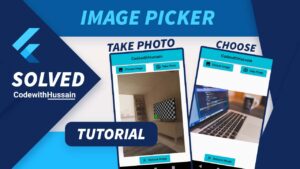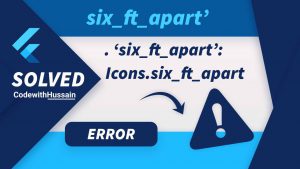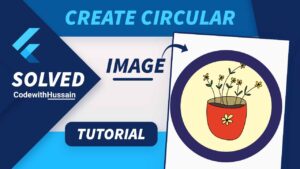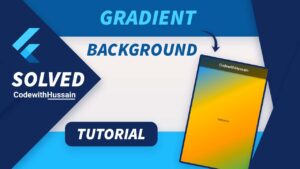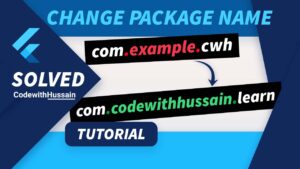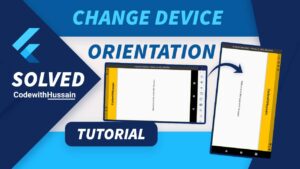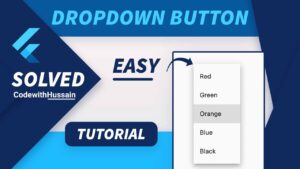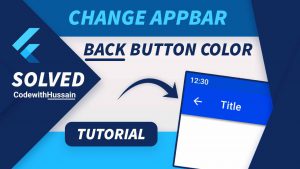Flutter, a robust UI toolkit from Google, is widely recognized for building natively compiled applications for mobile, web, and desktop from a single codebase. One of the lesser-explored yet highly valuable capabilities of Flutter is its ability to generate PDF documents. This functionality is particularly important for apps that need to share information in a universally accessible format, whether it’s a sales invoice, an event ticket, or a report.
Generating PDFs in Flutter involves using specific libraries or packages that handle the creation and manipulation of PDF content. These packages provide various features, from basic text and image insertion to more complex layouts and dynamic content generation. The beauty of Flutter’s approach lies in its simplicity and the ability to integrate seamlessly with existing Flutter code.
In this Article
Scope and Objectives of the Article
The purpose of this article is to dive deep into the world of PDF generation within the Flutter environment. We aim to:
- Equip Readers with Practical Skills: Whether you’re a beginner or have some experience with Flutter, this article will guide you through the necessary steps to start generating PDFs in your applications.
- Explore Various Packages: We’ll compare and analyze different Flutter packages available for PDF generation, helping you choose the right tool for your needs.
- Provide Real-World Application Scenarios: Through examples and case studies, you’ll see how PDF generation is implemented in real-world apps.
- Offer Code Samples and Best Practices: Practical, ready-to-use code snippets and best practices will be provided to help you implement efficient and effective PDF generation.
- Troubleshooting and Optimization: Learn how to debug common issues and optimize your PDF generation process for better performance.
By the end of this article, you will have a comprehensive understanding of creating PDFs in Flutter, enabling you to add this powerful feature to your Flutter applications with confidence.
Setting Up for PDF Generation
Essential Flutter Setup for PDF Creation
Before diving into PDF generation, it’s crucial to ensure that your Flutter environment is properly set up. Here’s what you need to start:
- Flutter Installation: Make sure Flutter is installed on your system. If not, you can download it from the Flutter official website.
- IDE Setup: You can use any IDE that supports Flutter. Popular choices include Android Studio, VS Code, or IntelliJ. Ensure that you have the Flutter and Dart plugins installed in your IDE.
- Project Setup: Create a new Flutter project or use an existing one where you want to implement PDF generation. You can create a new project in your IDE or by running
flutter create your_project_namein your terminal. - Device or Emulator: Ensure you have a physical device connected or an emulator running to test the PDF generation functionality.
Installing Key Packages for PDF Generation
Flutter’s ecosystem offers several packages for creating PDFs. The most commonly used package is pdf, which offers a wide range of features for PDF creation. Here’s how to install it:
- Adding Dependency:
- Open your Flutter project.
- Navigate to the
pubspec.yamlfile. - Under
dependencies, add thepdfpackage. You can find the latest version of thepdfpackage on pub.dev.
dependencies:
flutter:
sdk: flutter
pdf: ^latest_version- Installing the Package:
- Run
flutter pub getin your terminal to install the package.
- Run
- Importing in Your Dart File:
- In the Dart file where you’ll be working with PDFs, import the package:
import 'package:pdf/pdf.dart';- Optional Dependencies:
- For advanced PDF generation, you might need additional packages like
pdf_flutterfor viewing PDFs orpath_providerfor file handling. Install them similarly if needed.
- For advanced PDF generation, you might need additional packages like
- Code Editor Setup:
- Make sure your code editor is ready for Dart programming with proper linting and formatting options.
Selecting the Right PDF Package
Overview of Top Flutter Packages for PDFs
Flutter provides a variety of packages for PDF generation, each with unique features and capabilities. Let’s explore some of the top packages:
pdfPackage:- This is one of the most popular and versatile packages for creating PDF documents in Flutter. It offers a wide range of features for adding text, images, tables, and even custom drawing.
flutter_pdfviewPackage:- While the
pdfpackage focuses on creating PDFs,flutter_pdfviewis designed for viewing PDF files within a Flutter application. It is often used in conjunction with thepdfpackage.
- While the
pdf_widgetsPackage:- This package, similar to the
pdfpackage, offers widgets specifically for creating PDF layouts. It’s helpful for developers familiar with Flutter’s widget-centric approach.
- This package, similar to the
Comparison and Use Cases for Each Package
pdfPackage:- Features: Comprehensive support for text, images, tables, charts, and custom graphics.
- Use Cases: Best suited for applications where complex and dynamic PDF generation is required, such as invoices, reports, or receipts.
- Advantages: High customization, supports complex layouts.
- Disadvantages: Might have a steeper learning curve for beginners.
flutter_pdfviewPackage:- Features: Primarily for viewing and displaying PDF files within the app.
- Use Cases: Ideal when your app requires showing PDF documents to users, such as product manuals, eBooks, or PDF-based reports.
- Advantages: Easy to implement for PDF viewing.
- Disadvantages: Limited to viewing; not for creating PDFs.
pdf_widgetsPackage:- Features: Provides a range of widgets for easier PDF creation, similar to Flutter’s UI widgets.
- Use Cases: Useful for developers who prefer a widget-based approach for PDF creation.
- Advantages: Intuitive for those familiar with Flutter’s UI widgets.
- Disadvantages: May not offer as much fine-grained control as the
pdfpackage.
When choosing a package, consider the specific needs of your project. If you require detailed control over the PDF’s layout and content, the pdf package is your best bet. For displaying existing PDFs, flutter_pdfview is more suitable. The pdf_widgets package offers a balance between ease of use and control, especially for those comfortable with Flutter’s widget architecture.
Basic PDF Creation
Step-by-Step Guide to Creating a Basic PDF
Let’s use the pdf package for this example, as it’s versatile and widely used. Here’s a simple guide to creating a basic PDF document:
- Start with a Basic Flutter Project:
- Ensure you have a Flutter project set up. If not, create one using
flutter create my_pdf_project.
- Ensure you have a Flutter project set up. If not, create one using
- Add the
pdfPackage:- Include the
pdfpackage in yourpubspec.yamlfile and runflutter pub get.
- Include the
- Create a PDF Document:
- In your Dart file (e.g.,
main.dart), import the necessary libraries:
- In your Dart file (e.g.,
import 'package:pdf/pdf.dart';
import 'package:pdf/widgets.dart' as pw;Create a function to generate a PDF document:
Future<void> generatePdfDocument() async {
final pdf = pw.Document();
pdf.addPage(
pw.Page(
build: (pw.Context context) => pw.Center(
child: pw.Text('Hello World!'),
),
),
);
// Code to save the PDF file goes here
}Saving the PDF:
- To save the PDF, you’ll need a way to access the file system, typically using the
path_providerpackage. - After adding
path_providerto yourpubspec.yaml, you can implement file saving:
import 'dart:io';
import 'package:path_provider/path_provider.dart';
Future<void> savePdfFile(pw.Document pdf) async {
final output = await getTemporaryDirectory();
final file = File("${output.path}/example.pdf");
await file.writeAsBytes(await pdf.save());
}- Call this function at the end of your
generatePdfDocumentfunction.
Customizing Layout, Text, and Images
The pdf package allows for extensive customization:
- Layout:
- Use
pw.Column,pw.Row, andpw.Containerto create layouts similar to Flutter’s UI widgets. - Customize margins, padding, alignment, and more.
- Use
- Text:
- Customize text using
pw.Textwidget. - Set font size, weight, color, and alignment.
- Customize text using
pw.Text('Custom Text', style: pw.TextStyle(fontSize: 18, fontWeight: pw.FontWeight.bold))Images:
- To add images, use
pw.Imagewidget. - You can add assets or network images.
- Example for an asset image:
final image = pw.MemoryImage(
(await rootBundle.load('path/to/asset.png')).buffer.asUint8List(),
);
pdf.addPage(pw.Page(build: (pw.Context context) => pw.Image(image)));
Custom Widgets:
- Create custom widgets for repeated content.
pw.Widget customWidget() {
return pw.Text("This is a custom widget");
}
Advanced PDF Techniques
Implementing Dynamic Content in PDFs
Dynamic content in PDFs refers to the inclusion of data that changes based on user input or external data sources. Here’s how to implement it:
- Dynamic Text:
- To add text that changes, such as user names or dates, you can pass variables to the
pw.Textwidget. - Example:
- To add text that changes, such as user names or dates, you can pass variables to the
String userName = "John Doe";
pdf.addPage(
pw.Page(
build: (pw.Context context) => pw.Center(
child: pw.Text("Hello, $userName!"),
),
),
);Dynamic Images:
- For images that change, like user avatars, load the image dynamically into the
pw.Imagewidget. - Example for a network image:
Uint8List imageData = await _fetchImageData('https://example.com/user-avatar.jpg');
final image = pw.MemoryImage(imageData);
pdf.addPage(pw.Page(build: (pw.Context context) => pw.Image(image)));- Data from External Sources:
- To include data from APIs or databases, fetch the data first and then use it in your PDF creation logic.
Handling Complex Layouts and Multi-Page Documents
Creating complex layouts and handling multi-page documents can be challenging. Here are some strategies:
- Grids and Tables:
- Use
pw.Tableandpw.GridViewfor grid-like data. - Customize columns, rows, and cells for detailed control.
- Use
- Multi-Page Handling:
- The
pdfpackage automatically handles multi-page creation when content exceeds a page. - Use
pw.MultiPageinstead ofpw.Pagefor documents that span multiple pages. - Example:
- The
pdf.addPage(
pw.MultiPage(
build: (pw.Context context) => [
pw.Paragraph(text: "Page 1 content"),
pw.Paragraph(text: "Page 2 content"),
// Add as many paragraphs as needed
],
),
);- Custom Layouts:
- Combine different widgets like
pw.Stack,pw.Wrap, etc., to create custom layouts.
- Combine different widgets like
Adding Interactive Elements
Interactive elements in a PDF can enhance the user experience:
- Links:
- Use
pw.UrlLinkto add hyperlinks. - Example:
- Use
pw.UrlLink(
destination: 'https://example.com',
child: pw.Text("Visit our website"),
)- Form Fields:
- Currently, Flutter’s PDF packages have limited support for interactive form fields.
- You might need to use other tools or libraries in combination with Flutter to achieve this.
- Bookmarks and Annotations:
- While not directly supported in all packages, you can create an index or table of contents to mimic bookmarks.
Performance Considerations
When generating PDFs in Flutter, especially complex or large documents, performance can be a significant concern. Here’s how to ensure efficient PDF generation:
Best Practices for Efficient PDF Generation
- Minimize Resource-Intensive Operations:
- Avoid unnecessary computations inside your PDF generation code.
- Pre-calculate or prepare data before starting the PDF creation process.
- Optimize Image Handling:
- Use images with the appropriate resolution and size. Oversized images can dramatically increase file size and processing time.
- Consider compressing images before embedding them in the PDF.
- Incremental Building:
- For large documents, consider building the PDF incrementally. This approach can help manage memory usage more effectively.
- Generate the PDF in chunks (e.g., page by page) rather than creating the entire document in one go.
- Asynchronous Processing:
- Perform PDF generation in a separate isolate or use asynchronous programming to prevent the UI from freezing during the process.
- Caching Reusable Content:
- If certain content (like headers or footers) is reused across multiple pages or documents, cache it instead of regenerating it each time.
Tips for Optimizing Performance and Memory Usage
- Memory Management:
- Be mindful of the memory footprint of your PDF generation. Large documents can consume significant memory, leading to issues on lower-end devices.
- Regularly monitor memory usage during development, especially when processing large or complex PDFs.
- Lazy Loading for Large Documents:
- Implement lazy loading techniques if your PDF content is being fetched from an external source. Load only what’s necessary for each page or section.
- Avoid Memory Leaks:
- Ensure that all streams and file handlers are properly closed after the PDF generation is complete.
- Dispose of any large objects or buffers used during PDF creation.
- Profiling and Testing:
- Regularly profile your application, especially the PDF generation part, to identify any performance bottlenecks.
- Test on devices with different capabilities to ensure consistent performance across the board.
- Using Efficient Libraries:
- Choose PDF libraries and packages that are known for their efficiency and performance. Sometimes, the choice of library can make a significant difference in performance.
Debugging and Testing
Troubleshooting Common PDF Generation Issues
PDF generation in Flutter can sometimes lead to issues. Here are common problems and their solutions:
- PDF Not Generating:
- Cause: This can be due to incorrect package usage or syntax errors.
- Solution: Ensure all dependencies are correctly installed and imported. Check for syntax errors in your PDF generation code.
- Large PDF File Size:
- Cause: High-resolution images or excessive content.
- Solution: Compress images before adding them to the PDF. Optimize the content and layout to reduce file size.
- Formatting and Layout Problems:
- Cause: Incorrect use of layout widgets or styles.
- Solution: Review your layout logic. Ensure that your widgets are properly aligned and styled.
- Memory Leaks or High Memory Usage:
- Cause: Large or complex documents, especially with images.
- Solution: Optimize image sizes, use efficient data structures, and ensure proper disposal of resources.
- Compatibility Issues Across Different Viewers:
- Cause: Some PDF features might not be supported in all viewers.
- Solution: Test the PDF on different viewers and devices. Stick to widely-supported features and formats.
Effective Testing Strategies for PDF Features
Testing is crucial to ensure that your PDF generation works as expected. Here are some strategies:
- Unit Testing:
- Write unit tests for your PDF generation logic. This can help catch bugs and issues early in the development process.
- Test individual functions and components to ensure they perform as expected.
- Integration Testing:
- Perform integration tests to see how different parts of your PDF generation process work together.
- This includes testing data fetching, PDF creation, and file saving functionalities.
- Performance Testing:
- Conduct performance tests, especially for large or complex PDFs.
- Measure memory usage, file size, and generation time.
- Cross-Platform Testing:
- Test your PDF generation on different platforms (iOS, Android, web, etc.) to ensure compatibility and consistent behavior.
- Use emulators and physical devices for a comprehensive testing approach.
- User Testing:
- Get feedback from real users on the usability and functionality of your PDFs.
- Consider user experience aspects like loading times, readability, and ease of access.
- Automated Testing Tools:
- Use automated testing tools available in the Flutter ecosystem to streamline your testing process.
- Tools like Flutter Driver can help automate UI tests, including PDF viewing and interaction tests.
Real-World Applications and Case Studies
Practical Examples of PDF Generation in Flutter Apps
PDF generation in Flutter can be applied in various real-world scenarios. Here are some practical examples:
- E-Commerce Invoices:
- Flutter apps for e-commerce platforms often need to generate invoices for orders. These PDFs include product details, pricing, customer information, and payment summaries.
- Implementation: Use the
pdfpackage to dynamically create invoices post-purchase, incorporating user and order data.
- Event Tickets:
- Apps for event management can use PDF generation for ticketing. Each ticket would typically include event details, a unique barcode or QR code, and attendee information.
- Implementation: Generate a PDF ticket with a unique identifier for each attendee, possibly including a scannable code for entry.
- Reports and Analytics:
- Applications that handle data and analytics can provide users with the option to export reports as PDFs. These might include graphs, tables, and analytical insights.
- Implementation: Convert charts and data visualizations into a PDF format, allowing users to download and share these reports.
- Educational Materials and Certificates:
- Educational apps can use PDF generation for distributing study materials, worksheets, or certificates of completion.
- Implementation: Create PDFs for course content or automatically generate personalized completion certificates for users.
Insights from Real-World Scenarios
- User-Centric Design:
- It’s important to consider the end-user’s needs when designing PDFs. For instance, reports should be concise and easily readable, while tickets should have all vital information accessible at a glance.
- Performance and Scalability:
- In scenarios where multiple users might request PDFs simultaneously (like in e-commerce), it’s crucial to ensure that the PDF generation process is optimized for performance and can handle scaling.
- Customization and Flexibility:
- Different applications require different PDF layouts and content. Flexibility in customization is key. For example, an invoice layout differs significantly from an educational certificate.
- Security and Privacy:
- When dealing with sensitive user data (like in invoices or reports), security and privacy are paramount. Ensure that the data used in PDFs is handled securely and complies with privacy regulations.
- Cross-Platform Compatibility:
- Since Flutter apps run on multiple platforms, it’s essential to ensure that the generated PDFs are compatible and render consistently across devices and operating systems.
- Testing and Quality Assurance:
- Real-world applications emphasize the importance of thorough testing, including user acceptance testing, to ensure that the PDFs meet the users’ needs and expectations.
Conclusion
Key Takeaways
- Versatility of Flutter for PDF Generation:
- Flutter’s ability to create and manipulate PDF documents is a testament to its versatility as a development platform.
- Importance of Right Package Selection:
- Choosing the correct package for PDF generation, such as
pdforflutter_pdfview, is crucial and depends on your specific needs.
- Choosing the correct package for PDF generation, such as
- Customization is Key:
- With Flutter’s PDF packages, there’s a high degree of customization available, from layout design to dynamic content integration.
- Performance Matters:
- Efficient PDF generation is essential, especially when dealing with large documents or high volumes of data.
- Testing and Debugging:
- Rigorous testing and debugging are necessary to ensure the reliable performance of PDF functionalities in your app.
- Real-World Applications:
- The practical uses of PDF generation in Flutter span various domains, showcasing the feature’s utility and adaptability.
Encouragement for Experimentation and Learning
Flutter’s ecosystem is continually evolving, and with it, the capabilities for PDF generation are expanding. As a developer:
- Stay Curious: Always be on the lookout for new packages and updates that can enhance your app’s PDF functionalities.
- Experiment: Don’t hesitate to try different approaches, whether it’s experimenting with layouts, integrating various types of content, or optimizing performance.
- Learn and Share: The Flutter community is robust and supportive. Engage with it to learn from others’ experiences and share your insights.
Additional Resources and References
Useful Links and Further Reading
- Flutter Documentation:
- Official Flutter Docs: A comprehensive resource for all things Flutter.
- PDF Generation Packages:
pdfPackage on pub.dev: Detailed documentation and usage examples.flutter_pdfviewon pub.dev: For implementing PDF viewing functionality.
- Flutter Community Resources:
- Flutter Community Medium: Articles and tutorials written by Flutter enthusiasts.
- Stack Overflow: A valuable resource for troubleshooting and community advice.
- Sample Projects and Tutorials:
- GitHub repositories and online tutorials that showcase practical implementations of PDF generation in Flutter.
- Flutter Conferences and Talks:
- Watch talks and sessions from Flutter events for insights into best practices and advanced techniques.
Appendices
Appendix A: Code Snippets and Examples
Basic PDF Creation:
import 'package:pdf/pdf.dart';
import 'package:pdf/widgets.dart' as pw;
Future<void> generatePdfDocument() async {
final pdf = pw.Document();
pdf.addPage(
pw.Page(
build: (pw.Context context) => pw.Center(
child: pw.Text('Hello World!'),
),
),
);
// Add your file saving logic here
}
// Don't forget to call generatePdfDocument in your Flutter app logic
Adding an Image to a PDF:
final image = pw.MemoryImage(
(await rootBundle.load('path/to/asset.png')).buffer.asUint8List(),
);
pdf.addPage(pw.Page(build: (pw.Context context) => pw.Image(image)));Creating a Multi-Page PDF:
pdf.addPage(
pw.MultiPage(
build: (pw.Context context) => [
pw.Paragraph(text: "Page 1 content"),
pw.Paragraph(text: "Page 2 content"),
// Continue adding content for more pages
],
),
);Adding a Table to a PDF:
pdf.addPage(
pw.Page(
build: (pw.Context context) => pw.Table.fromTextArray(
context: context,
data: <List<String>>[
<String>['Year', 'Model', 'Price'],
<String>['2000', 'Toyota', '\$10000'],
<String>['2001', 'Honda', '\$12000'],
// Add more rows as needed
],
),
),
);Appendix B: List of Resources and References
- Official Flutter Documentation:
- Flutter: Official website for Flutter.
- PDF Generation Packages:
- pdf Package: For creating PDFs in Flutter.
- flutter_pdfview: For viewing PDFs in Flutter apps.
- Code Repositories:
- GitHub: Search for Flutter PDF generation examples and repositories.
- Flutter Community Forums:
- YouTube Channels and Tutorials:
- Search for Flutter-related channels for video tutorials on PDF generation.
- Flutter Events:
- Keep an eye out for Flutter conferences and meetups for the latest updates and community projects.